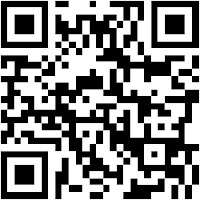Nine of our elementary classrooms are partnered with ePals surrounding the globe. Together we communicate with nine different countries/areas. (You can see our partnerships below.) Our teachers exchange emails back and forth monthly with their Epal friends using the ePals online learning community. Some teachers communicate as a group and others have individual partners. We have shared information about our culture in Indiana and the United States, found similiarities in our classrooms, and shared fun thoughts about our field trips and hobbies. We have also swapped many pictures back and forth.
Recently, Mrs. Parent's class met their Epals during a video conference using Skype. On a sunny winter day we held a short question and answer session with each other online. It happened to be raining outside in Columbia where their Epals lived. They were worried the heavy rain and winds would cancel their recess for the day. You can see where students posed questions into the camera to each other and waited for responses.
Check out some pictures from our Skype session and the rest of our ePal matchups.
Epals Matchups
Mrs.Houston's Kindergarten------> Mrs. Quintanilla in Mexico
Ms. Barr 1st grade-------> Mrs. Goulding in Australia
Mrs. Keck 2nd grade-------> Mrs. Jones in the United Kingdom
Mrs. Parent 2nd grade-------> Mr. Levinson in Colombia
Mrs. York 3rd grade--------> Mrs. Poliseno in Italy
Mrs. Fulk 3rd grade --------> Mr. Lozhkin in Russia
Mrs. Catt 3 grade -------> Mr. Kodjo Tetteh in Ghana
Mrs. Crites 5th grade------> Mrs. deVilliers in South Africa
Mrs. Heinig 5th grade-------> Mrs. Shan Shan in China



















.jpg)